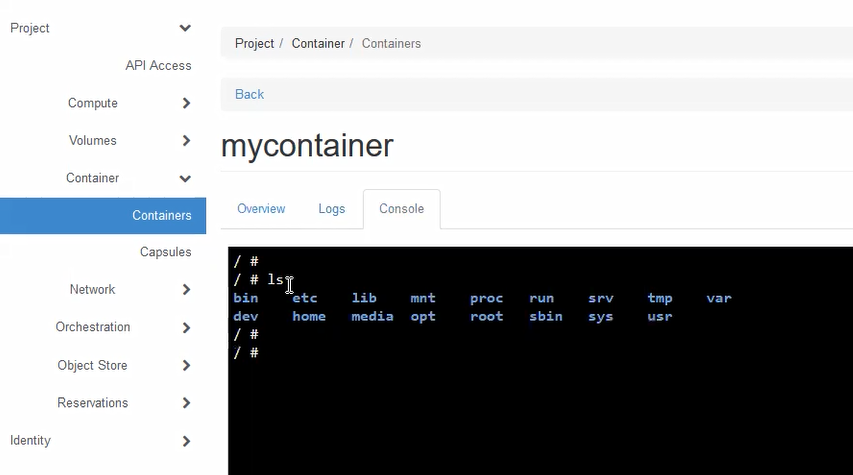Running a basic container
This guide will walk you through the steps of running a very basic container on a worker node.
Step 1: Reserve a worker node
See the “reservation of a worker node” section.
Step 2: Create a container
From the ExPECA home page, click Container -> Containers
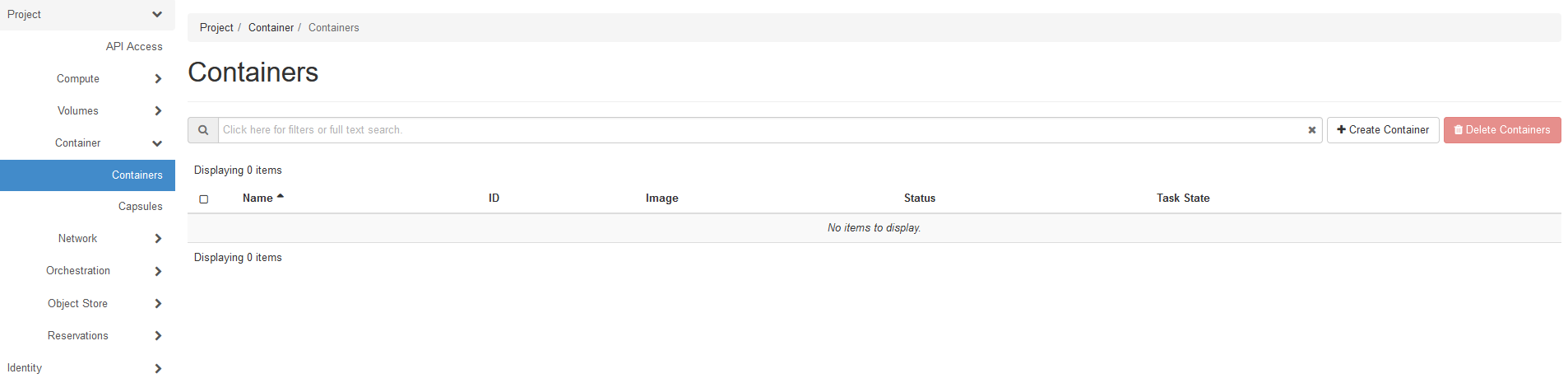
Click + Create Container
Under Info tab, give the container a name of your choosing, which can NOT contain the “underscore” (_) character
Type “alpine” as image name (or a Docker hub image of your choosing)
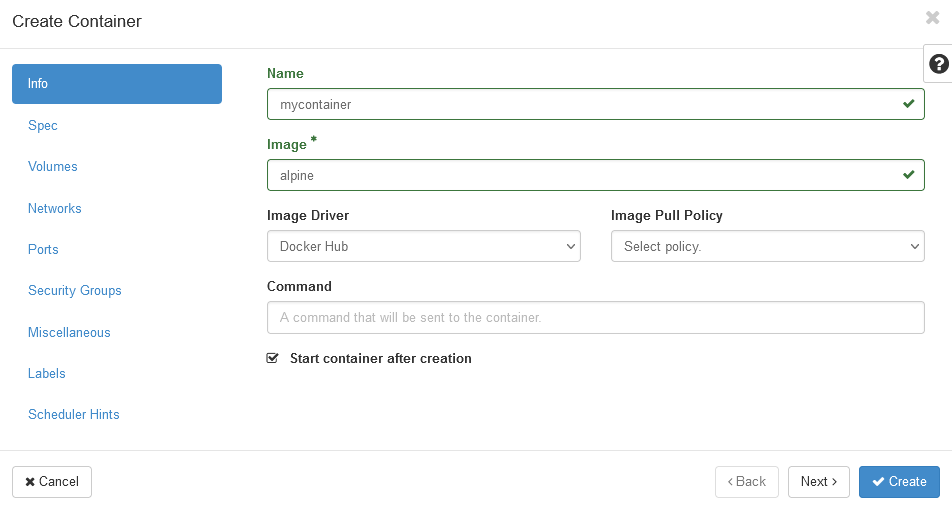
Under Scheduler Hints tab, add “reservation” as hint
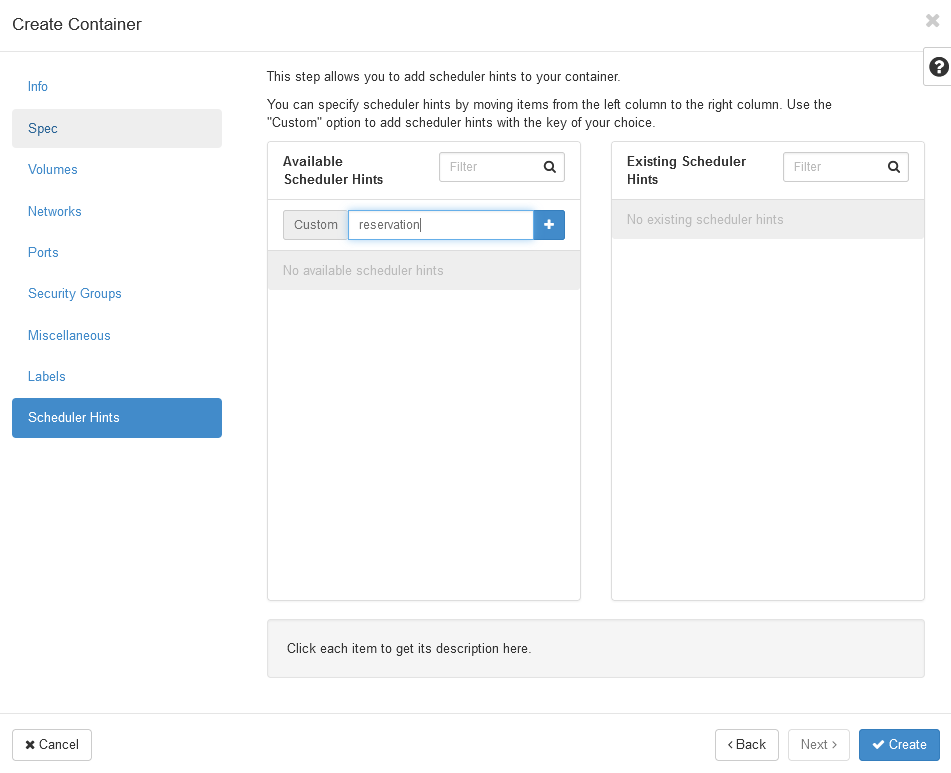
Paste the “reservation ID” for the worker node lease you have created. Note that the “reservation ID” can be obtained from Reservations -> Leases -> click on your lease.
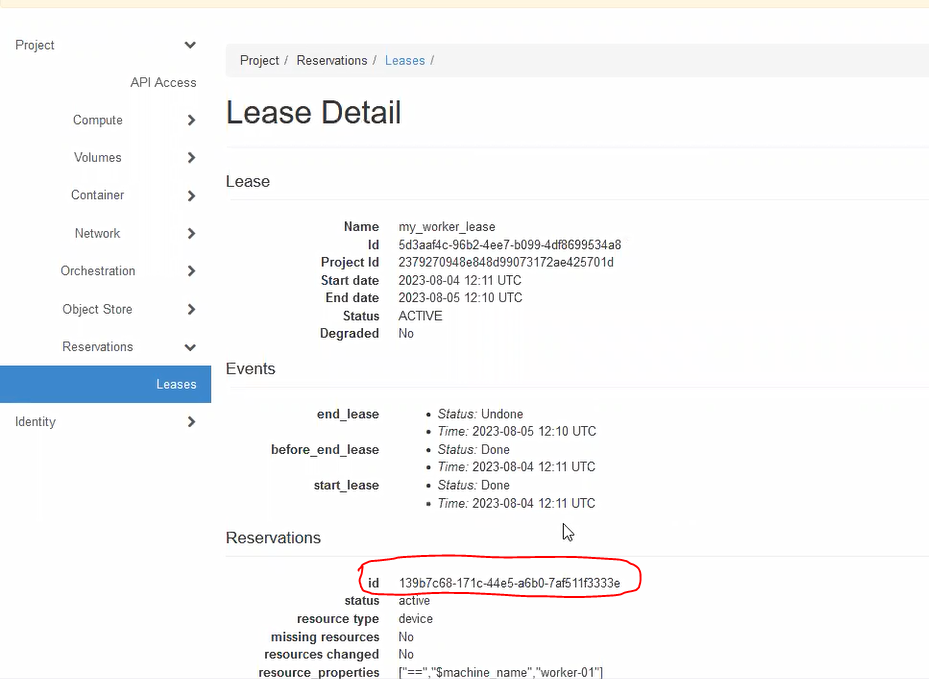
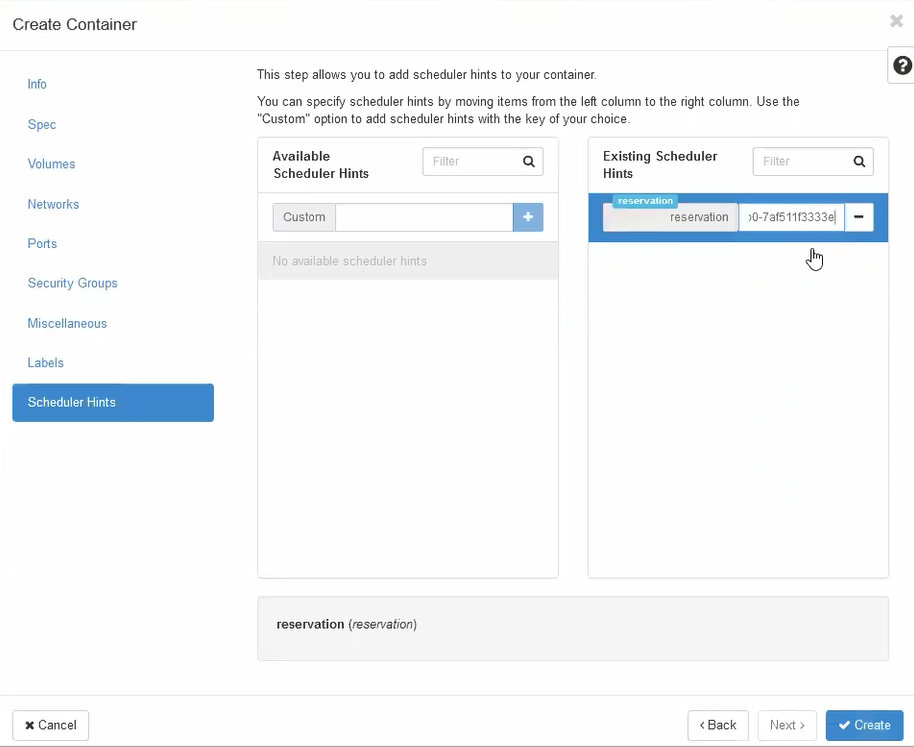
Now click on Create to create your container. After a short time, the container is created, and by default should be running.
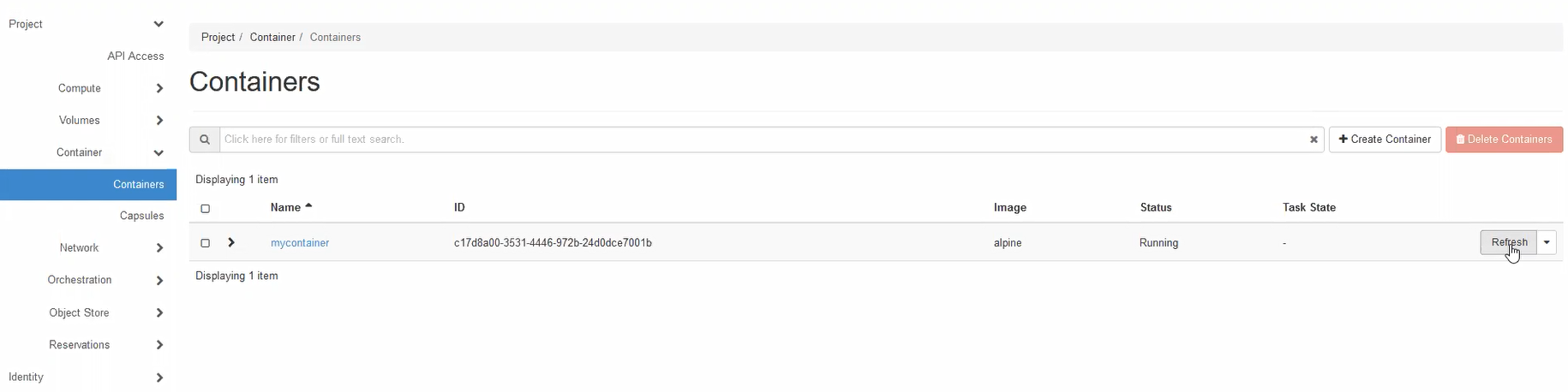
Click on your container and then on the Console tab. You then have an interactive console where you can give commands in your container. It is created from a Linux image, so basic Linux commands are available.